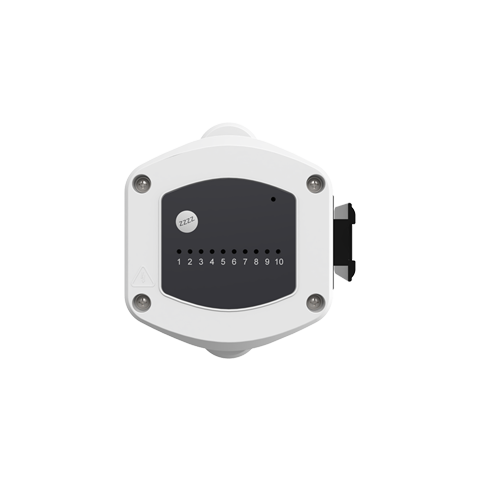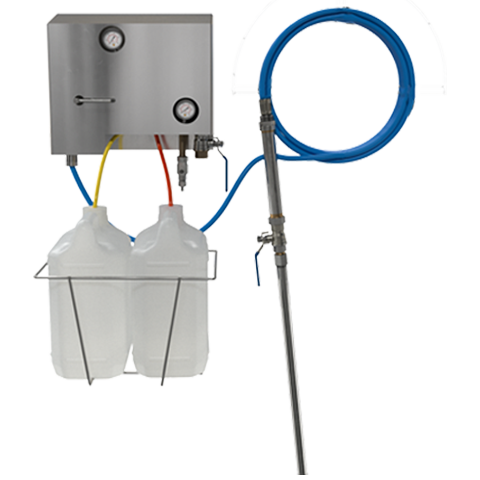How do I edit an existing site on the Nexus Portal?
A short article on how to edit an existing site on the Nexus Portal.
Step 1
To edit an existing site press the Customer & Site Details icon on the home page. From the Organisation Overview press the List Customers button to access the Customer List.
Step 2
Locate the Customer that the site is linked to and press the Edit button. In the Customer Overview screen press the List Sites button to see all sites that are associated with the Customer account. When you locate the Site you want to update press the Edit Icon on the right hand side bar. You can now modify any settings you require, using the Save Changes button to complete.
Keywords
– Nexus Portal
– How do I edit an existing site on the Nexus Portal?
– How do I edit an existing site
– Editing a site
– Edit site
– Site
– Edit